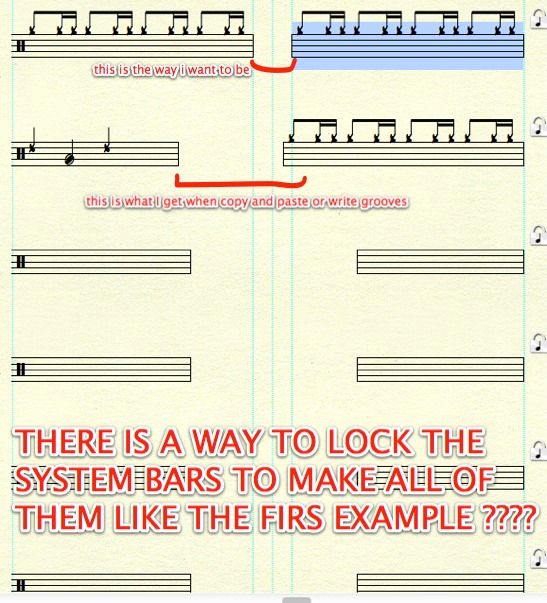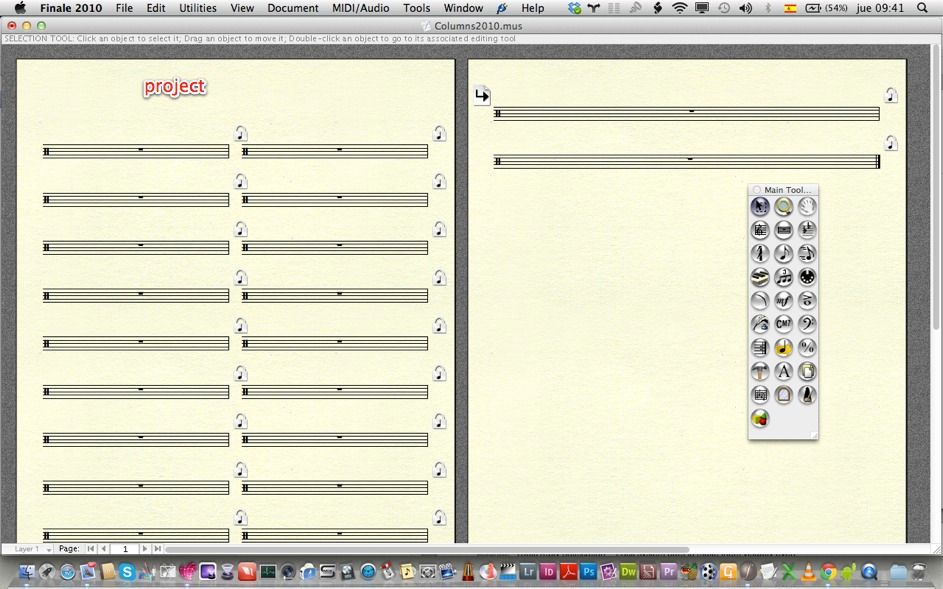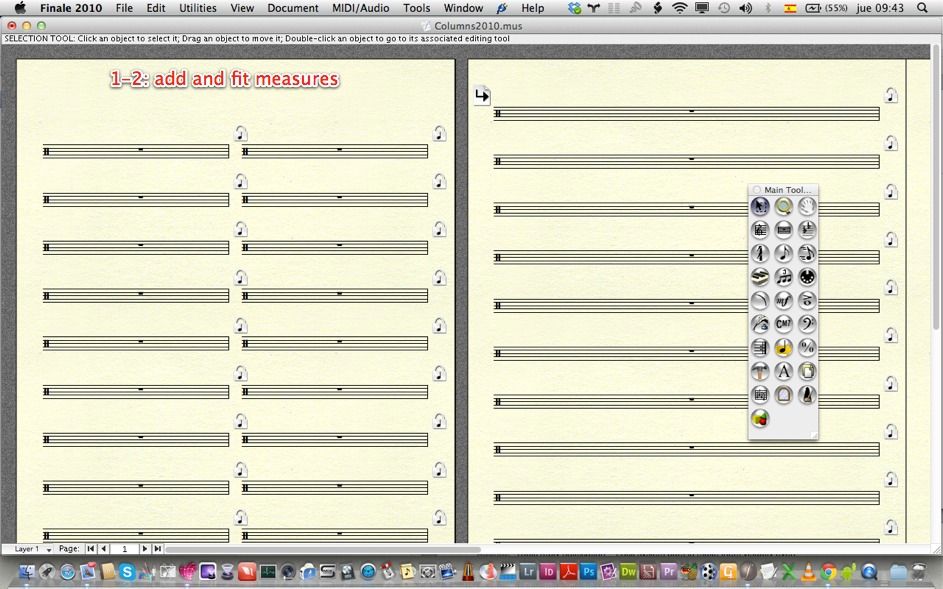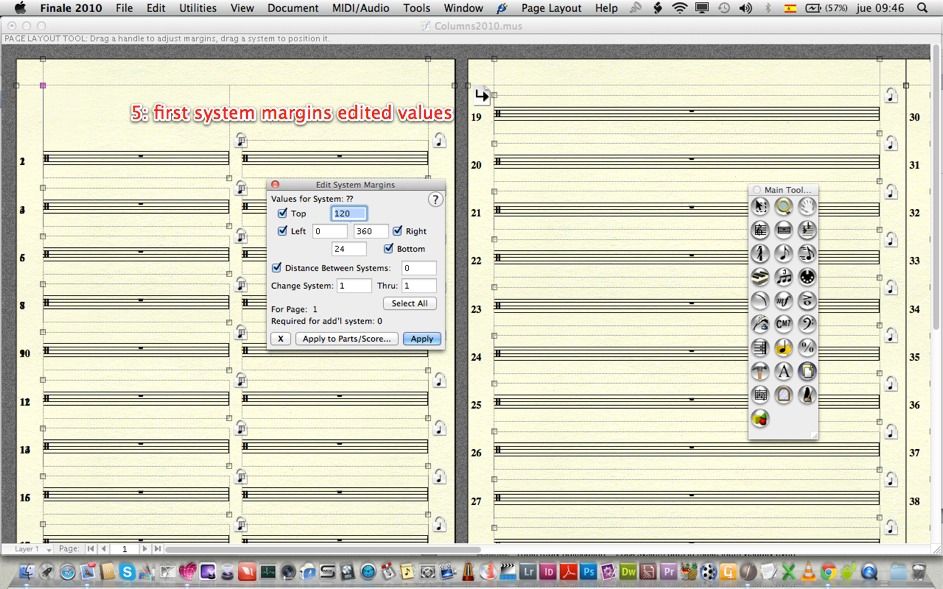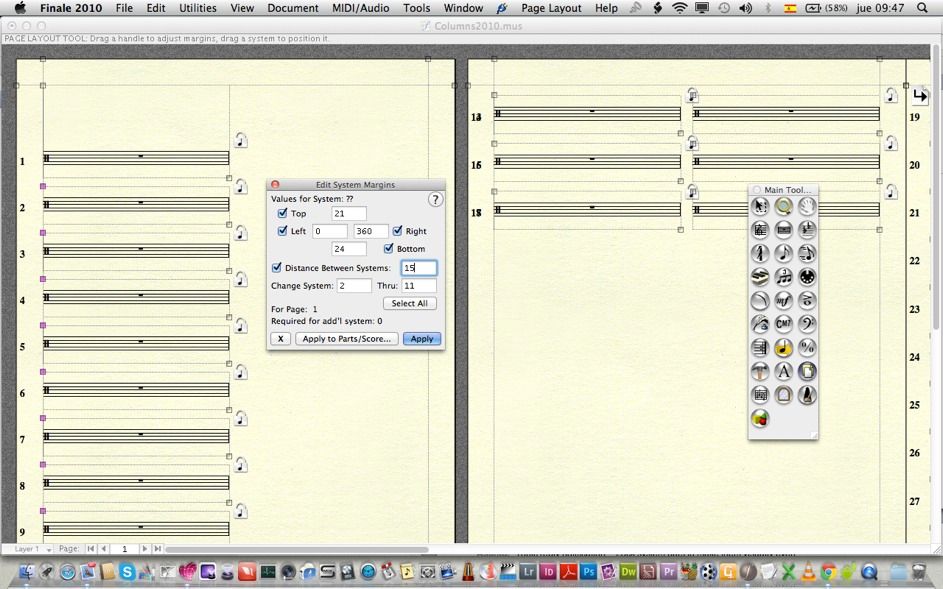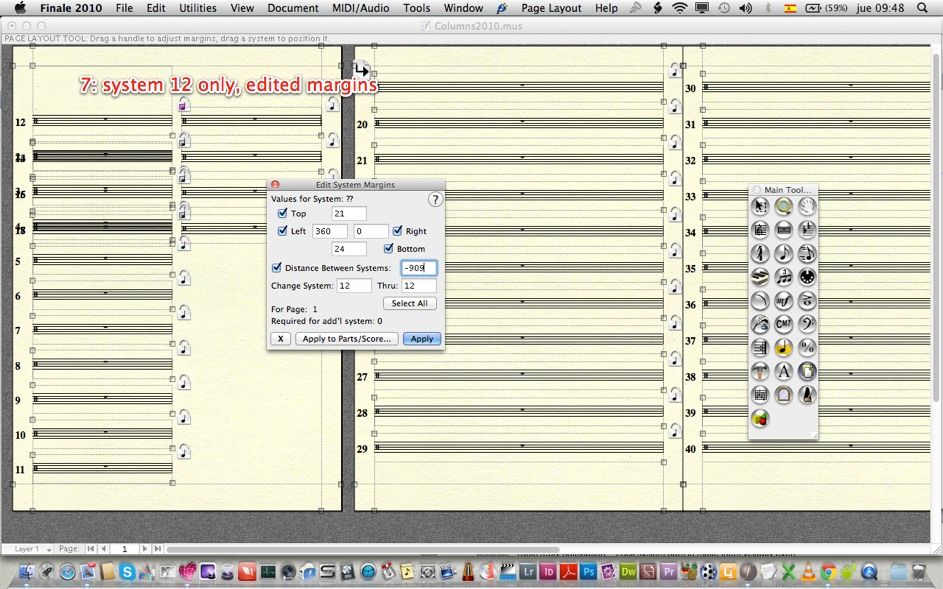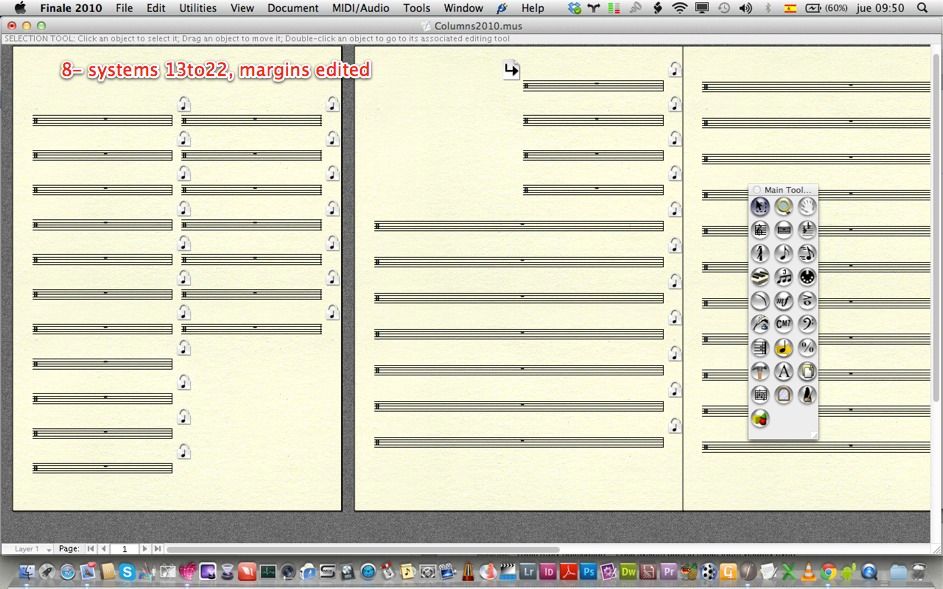This days im using finale 2010 on my mac.
Im composing drum grooves, as shown on the following pic.
I need two columns of drum grooves, with a blank space between them.
But I dont know how to make all the bar systems looks like the first one, I mean: evenly spaced between them...
I have to do it manually...but my project has 50 pages of those grooves so...
IS THERE A WAY TO SET UP SOMETHING TO MAKE FINALE DO IT FOR ME instead to do it manually?
I would appreciate any help on this
really thanks, the forum is awsome!!!
drum!
Ps
Oh, a last one question. On this same project, I allays need two columns of grooves with a blank space between them (i make the blank space with the staff tool, hide staff)...there is a way to copy this to other pages? Cause when I do this it copy everything, but the blank bar shows the standard 5 lines...and again, I have to hide each middle bar individually with the staff tool...
Thanks!!