Page 1 of 1
Set Default fonts
Posted: Wed Oct 23, 2013 1:23 pm
by Alfonsina
Hello,
I would like to change the size of some fonts. I go to Set Default fonts, then Text, Staff Names (full), I change to 12, and then when I go to Staff Atributes to Edit the Staff names, it appears again the old size (14).
I quit the document and Finale to see if something changes, but there's always on 14 in Staff atributes.
Thanks for your help.
Re: Set Default fonts
Posted: Wed Oct 23, 2013 1:34 pm
by Peter Thomsen
If I remember correctly, the Staff Name font change will only affect new staves created after the change.
Already existing staves will not be changed.
By The Way:
I am not sure what you want to do.
- Do you want to change the font in an already existing document that you are working on?
- Do you want to have the altered font size in all new documents you create from now on?
Re: Set Default fonts
Posted: Wed Oct 23, 2013 1:42 pm
by Alfonsina
I tried to change before beginning to write a new score, and it didn't work.
Yes, I would like also to change the fonts size for my future scores.
Byebye
Re: Set Default fonts
Posted: Wed Oct 23, 2013 2:27 pm
by Peter Thomsen
In that case you should make the font change in the template you use for future scores.
When creating a new document Allegro will make an untitled, unsaved duplicate copy of the template.
Re: Set Default fonts
Posted: Wed Oct 23, 2013 6:14 pm
by Alfonsina
I'm creating a new document, I go to Set Default font, like I explained before, changing the font size to 12 for Staff, and then when I go to Staff, Full Name, Edit, it appears 14.
What I'm doing wrong ?
Re: Set Default fonts
Posted: Wed Oct 23, 2013 6:21 pm
by miker
Are you remembering to click the Apply button before you save the changes?
It works fine for me in 2012. Have you considered an upgrade?
Re: Set Default fonts
Posted: Thu Oct 31, 2013 12:43 pm
by Alfonsina
I have the button OK, not Apply, and I click on it.
It's quite expensive for me (300 $) to upgrade from Allegro 2007 to Finale 2012.
Best regards
Re: Set Default fonts
Posted: Thu Oct 31, 2013 12:57 pm
by Peter Thomsen
Alfonsina wrote:I'm creating a new document, I go to Set Default font, like I explained before, changing the font size to 12 for Staff, and then when I go to Staff, Full Name, Edit, it appears 14.
What I'm doing wrong ?
Instead of creating a new document, go to the template, and edit the template until it is exactly as you want new documents.
I could be wrong here, but my guess is that Allegro 2007 uses the document "Maestro Font Default" as its template for new documents.
Re: Set Default fonts
Posted: Thu Oct 31, 2013 1:57 pm
by Alfonsina
I did what you say. I went to Templates, to modify TTBB with piano as I want. I change the Set Default Fonts on size 12 (all of them), click OK, and when I go to the Staff Attributes to Edith the Full name of each staff, it appears again on size 14.
And now another problem appears in this Template: I write the staff name, and after it did'nt appears in the score.
Byebye
Re: Set Default fonts
Posted: Thu Oct 31, 2013 5:55 pm
by Peter Thomsen
Alfonsina wrote:I did what you say. I went to Templates, to modify TTBB with piano as I want. I change the Set Default Fonts on size 12 (all of them), click OK, and when I go to the Staff Attributes to Edit the Full name of each staff, it appears again on size 14…
If I remember correctly, the Staff Name font change (in Set Default Fonts) will only affect new staves created after the change.
Already existing staves will not be changed.
That is the reason why the Staff Name font in the Staff Attributes (of an already existing staff) is on size 14.
If you in the Staff Attributes change the font size to 12, the size should stick (for that staff).
Alfonsina wrote:…another problem appears in this Template: I write the staff name, and after it did'nt appears in the score…
In order to give you the best possible help I think that we need to see an actual (small) .mus sample document with the problem.
Before you can attach a .mus document in this forum, you must compress it, e. g. as a .zip file.
And the file size must not be more than max. 100 KB.
Re: Set Default fonts
Posted: Thu Oct 31, 2013 8:34 pm
by Alfonsina
I understand what you say, but the problem is also there when I create a new document.
Here's the Template I try to create. You see a number 1 in both staves, it is not possible to delete it. It doesn't appears in the Staff atributes for staff names. I don't understand what happens.
If you don't have Allegro 2007, I don't know how you will do to see what's happening to me.
Byebye
Re: Set Default fonts
Posted: Thu Oct 31, 2013 10:52 pm
by miker
We can certainly see in the TIFF document, but we can't make any changes or see the settings. Please post the Allegro document.
In order to post a file on this forum, it must be compressed (zipped) and the total size must be under 100KB.
Re: Set Default fonts
Posted: Fri Nov 01, 2013 6:21 pm
by Alfonsina
Here's the Template I want to create where I can not delete the number "1" on both staves.
1. The problem of Set Default font happens also.
2. I edited a Full name text, and then it didn't appears.
Bye
Re: Set Default fonts
Posted: Fri Nov 01, 2013 9:15 pm
by Peter Thomsen
Alfonsina,
I opened the .mus document in Finale 2007.
1) The number "1" is caused by a staff style in the first measure.
Remove the staff style, and the "1" goes away - and then the Staff Attributes' "own" two staff names will appear:
Tenor I
Tenor II
Baryton
Basse
2) When the staff style is removed, you can edit the Staff Name font size, and change it to 12 Points.
3) You might also want to edit the position of the two staff names, since the position is set
for a 1-line staff name, not for a 2-line staff name.
I am not sure whether the following is possible in Allegro, but in the "full Finale" you can get a 2-line name vertically positioned so that it is centered before the staff, by
- deleting the staff name,
and
- adding a 1-staff staff group, and entering the 2-line name as the group name.
A group name is automatically centered on the group.
I hope that this is clear?
If not, ask again.
Re: Set Default fonts
Posted: Sat Nov 02, 2013 1:33 pm
by Alfonsina
1) I don't have Staff style. I tried with Clear Alternate Notation and it was ok, the staff names Tenor, etc, appears.
2) I went to Set Default font to put the Staff name font in 12, I go to Staff Attributes, and font remains in 14. I changed there the font to 12, and after it remains.
3) I don't understand very well what you mean here. For me it's ok how the 2-line name appears.
Here's the template with changes.
Thanks for your help !
Re: Set Default fonts
Posted: Sat Nov 02, 2013 4:32 pm
by Peter Thomsen
Alfonsina wrote:1) I don't have Staff style. I tried with Clear Alternate Notation and it was ok, the staff names Tenor, etc, appears…
3) I don't understand very well what you mean here. For me it's ok how the 2-line name appears.
Here's the template with changes…
The attached graphic shows what I see, when I clear the staff style from measure 1.
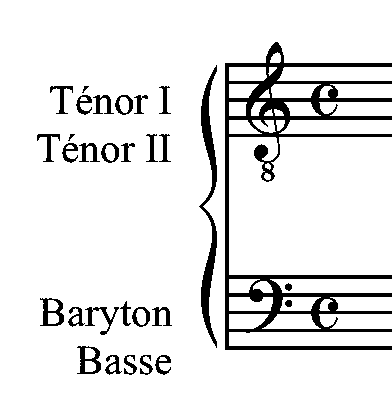
- TTBB.gif (4.4 KiB) Viewed 33025 times
The upper staff's staff name
Ténor I
Ténor II
has its first line (= Ténor I) vertically centered before the staff, whereas its second line (= Ténor II) goes below.
The same applies to the lower staff's staff name.
I would move the 2-line name up so that its first line is higher than the staff's middle staff-line, and its second line is lower than the staff's middle staff-line.
But that is definitely a matter of taste.
Re: Set Default fonts
Posted: Thu Nov 07, 2013 2:36 pm
by Alfonsina
Yes, that's what I see also, I did it on the file I sent on attached.
But I don't know where is the "Staff style".
Byebye
Re: Set Default fonts
Posted: Thu Nov 07, 2013 4:05 pm
by Peter Thomsen
Alfonsina wrote:…But I don't know where is the "Staff style"…
I do not know Allegro 2007.
Staff Style is what it is called in Finale.
It may be called something else in Allegro (e. g. "Alternate Notation"?).
Take a look in the Staff menu.
You might find something called "Staff Style" there.
Also, look in the Staff Tool's context menu (= right-click on a staff when you are in the Staff Tool).