Page 1 of 1
force show a measure number
Posted: Fri May 24, 2019 8:05 pm
by Michel R E
I had a file in which I had force-shown a measure number (after an un-numbered cadenza), it looks great, but now, for the life of me, I cannot figure out HOW to force a measure number to show at a specific measure!
I've tried all the "logical" ways: ctrl clicking, etc... from the measure tool. Nothing seems to do what I need.
In the Finale 25 helpfile it says to ctrl click on a measure but that forces a number that has the wrong font size. Is there any way to edit it so that I can get the correct font?
Re: force show a measure number
Posted: Fri May 24, 2019 8:40 pm
by motet
How is the measure number region containing your measure set to display? If, for example, it's "first measure of every line" and your measure isn't at the beginning of the line, you need to add a new region for that measure. The font can be controlled there as well.
If it is set to display, then you should see a handle there which you can right-click on to get it to display.
Re: force show a measure number
Posted: Fri May 24, 2019 10:12 pm
by zuill
Actually, I think it is different than that. There is a second area on the definition of measure number regions that needs to be set to what you want. You do all this in a single region. No need to create a new region.
Make the font and position the same as the settings in the upper area of the settings screen. You need to check the box to show on every "X" number of measures. Now the font and position boxes will be "clickable" (not greyed out). Once you set that to what you want (I assume matching the font and position, or whatever you want) of the other section of the settings. After setting those, uncheck the box, unless you want to show on every bar. Now the ctrl-click number will match the numbers at the beginning of each system.
In the attached file, I have the 2 areas set to the same font, but the position set differently, so the number sits above the barline. This setting can be changed if needed.
Zuill
Re: force show a measure number
Posted: Fri May 24, 2019 11:57 pm
by Michel R E
Aha! Thank-you Zuill, that did the trick.
I'd never have thought of checking something only to un-check it afterwards.
Re: force show a measure number
Posted: Sat May 25, 2019 1:18 am
by motet
I wasn't aware of ctrl-click! I see that now in "keyboard" shortcuts and that Michel referenced it. Always something to learn with Finale.
Re: force show a measure number
Posted: Wed Jun 26, 2019 4:24 pm
by jlrathbone
I use Mac, but have noticed (quite by accident - I have never found any documentation on this) that if you opt-click a measure, the measure number appears. I don't know what the equivalent would be on Windows...
Re: force show a measure number
Posted: Wed Jun 26, 2019 5:38 pm
by Michel R E
jlrathbone wrote:I use Mac, but have noticed (quite by accident - I have never found any documentation on this) that if you opt-click a measure, the measure number appears. I don't know what the equivalent would be on Windows...
it's ctrl+click while in measure tool with Windoze.
Re: force show a measure number
Posted: Thu Jun 27, 2019 10:40 am
by Anders Hedelin
Michel R E wrote:In the Finale 25 helpfile it says to ctrl click on a measure but that forces a number that has the wrong font size.
Anyone knows how to fix the size issue?
The font size set in Measure Number Regions doesn't seem to define the size of force-shown numbers.
Re: force show a measure number
Posted: Thu Jun 27, 2019 11:59 am
by Peter Thomsen
Anders Hedelin wrote:Michel R E wrote:In the Finale 25 helpfile it says to ctrl click on a measure but that forces a number that has the wrong font size.
Anyone knows how to fix the size issue?
The font size set in Measure Number Regions doesn't seem to define the size of force-shown numbers.
Michel R E and Anders Hedelin,
The clue comes from the words “font size”.
When you define a Measure Number Region, you have three different - independent - panes where you can set font and position.
In the first pane you define measure numbers shown on “Start of Staff System”.
In the second pane you define measure numbers shown on “Every” measure.
In the third pane you define measure numbers shown on “Multimeasure Rests”.
When you - from the Measure Tool - ctrl-click a measure (Mac: alt-click a measure), Finale will use the font defined in the
second pane.
At least that is how it works in Mac Finale (= using the font from the second pane).
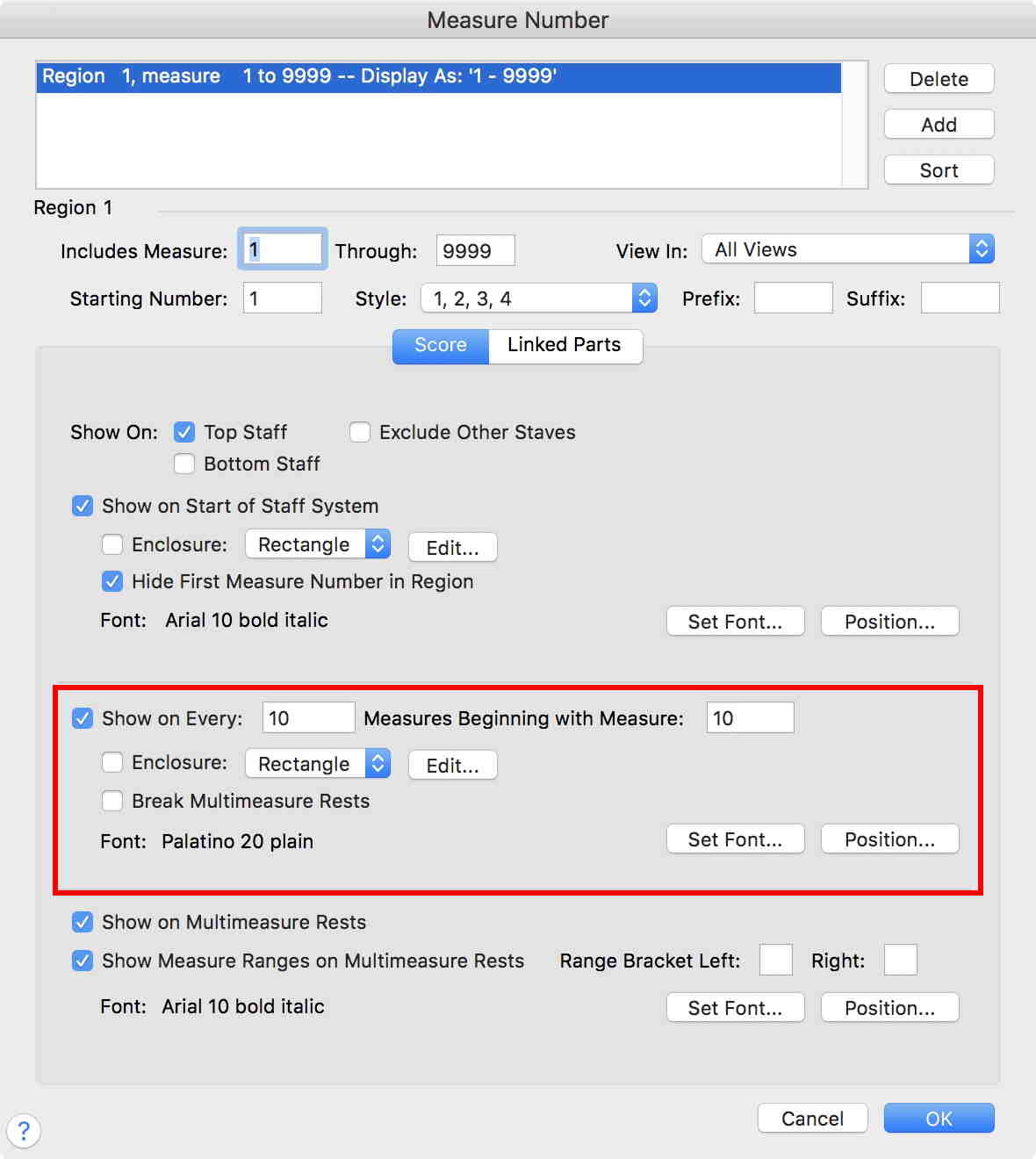
- MeasureNumber.jpg (98.85 KiB) Viewed 4711 times
Re: force show a measure number
Posted: Thu Jun 27, 2019 1:28 pm
by Anders Hedelin
Thanks, Peter. That solved the size issue.
It seems to work if you check the box "Show on every:" etc. to have access to the "Set font"-button, and then uncheck it to avoid superfluous numbers. At least that worked for me.
Re: force show a measure number
Posted: Thu Dec 05, 2019 6:34 pm
by christopherjhoh
Simplest is choosing the Measure tool, clicking the measure in question, and using the Measure drop-down menu to select Show Measure Numbers. There's a Hide option to reverse this step. Took me awhile to rediscover this.
I tried option-click mentioned above. For me (Mac, Finale 26), it worked to force-show the measure number, but it created a new region from that measure onward. To get the font right, i.e. to match the first region's font for measure numbers, I had to edit set font and position for the new region, not only for the Show at Start of Staff System section, but also for the Show on Every XX Measures section.
Re: force show a measure number
Posted: Thu Dec 05, 2019 6:43 pm
by oldmkvi
I just use the Measure Tool, Show Measure Number.
Re: force show a measure number
Posted: Fri Dec 06, 2019 4:38 pm
by ebiggs1
Always something to learn with Finale.
Ain't that so true?