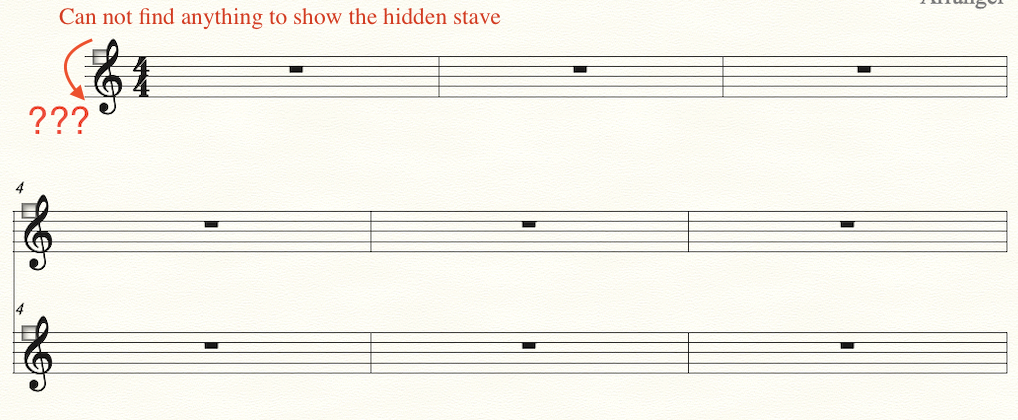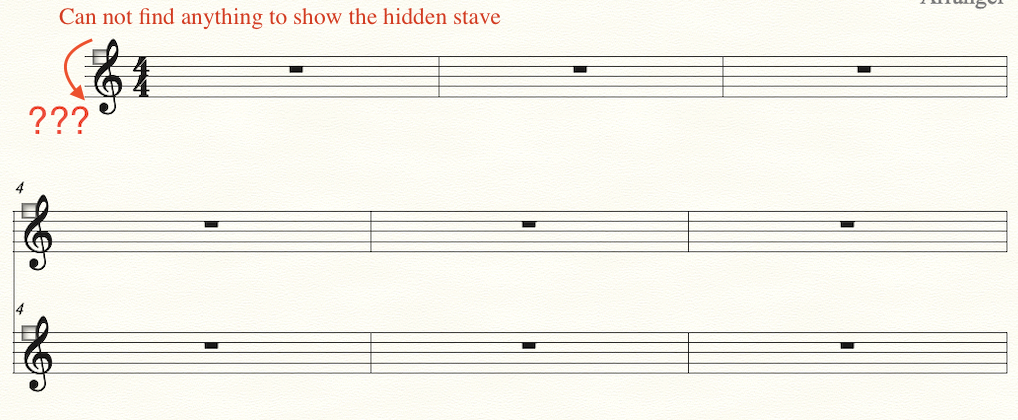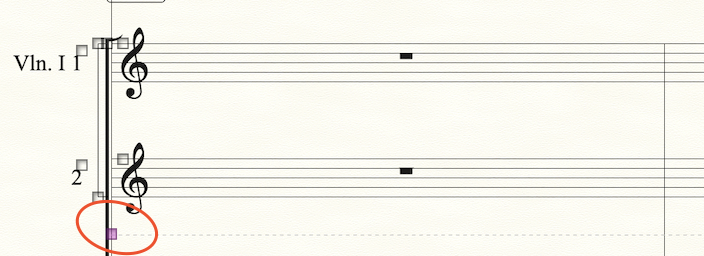General notation questions, including advanced notation, formatting, etc., go here.
Moderators: Peter Thomsen, miker
-
teweihuang
- Posts: 17
- Joined: Sat Sep 08, 2018 2:12 pm
- Finale Version: 2014
- Operating System: Mac
Post
by teweihuang » Sun Jul 18, 2021 9:35 am
Looks like I accidentally changed the document setting of finale. I always hide empty staves to create more spare space on my score. Today I found a stave is missing and I couldn't find the bottom to show it (it should be a dotted line with a small square or something, which allows you to show or hide staves) So I opened a now score to test it and the same problem occurred.
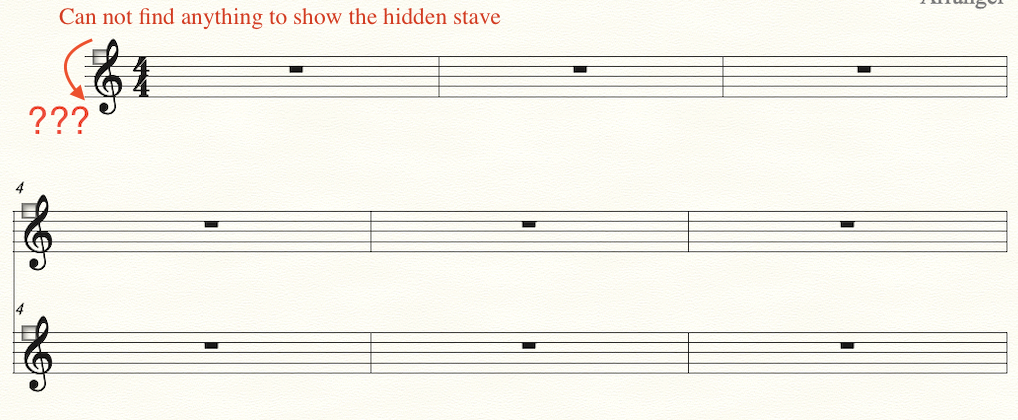
That is, all the hidden staves on my score will disappear forever!


Does anyone know how to change the setting?? Thanks.
-
Bill Stevens
- Posts: 664
- Joined: Wed Dec 28, 2016 1:37 pm
- Finale Version: Using 26, testing 27
- Operating System: Mac
Post
by Bill Stevens » Sun Jul 18, 2021 11:16 am
I'm looking at 27 and don't remember if it was the same in 2014, but if you look at the Staff Attributes of that staff and un-check "Allow Hiding When Empty" does that help? Or possibly un-check "Force Hide Staff"?
::: Bill
Version 26.3 / 27.4 / Mac OS 10.15.5 Catalina
Finale user since the beginning of time.
-
Peter Thomsen
- Posts: 6617
- Joined: Fri Jul 25, 2003 6:47 pm
- Finale Version: Finale v27.4
- Operating System: Mac
Post
by Peter Thomsen » Sun Jul 18, 2021 11:17 am
There are two ways to hide a staff:
1) Select what you need to hide, and go to
Staff menu > Hide Empty Staves
2) Use a staff style to hide the staff.
From your description it is mys guess that the staff is hidden using 2) (= with a staff style).
Try viewing the score in Scroll View.
Hidden staves are never hidden in Scroll View.
Which means that you can use Scroll View to clear the staff style.
Tip:
In the Staff Menu there are two commands that may be useful:
Staff menu > Show Staff Styles
Staff menu > Show Staff Style Names
Mac OS X 12.6.9 (Monterey), Finale user since 1996
-
teweihuang
- Posts: 17
- Joined: Sat Sep 08, 2018 2:12 pm
- Finale Version: 2014
- Operating System: Mac
Post
by teweihuang » Sun Jul 18, 2021 12:49 pm
You nail it!
The missing staff appears in scroll view and now I can edit the staff attributes. The dotted line and small square also appear but they disappear when I switch to page view so I guess there is still something wrong with the setting...
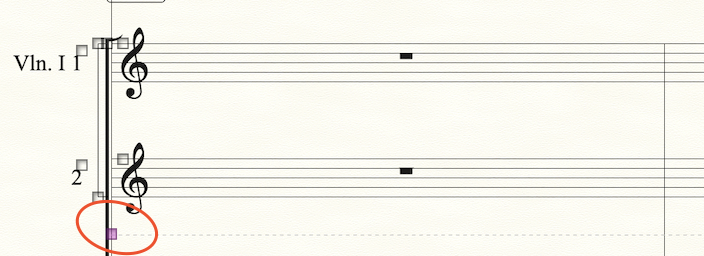
Anyway, now I can edit that staff again( but I need to switch from page view to scroll view back and forth.)
Thank you.

-
miker
- Posts: 6005
- Joined: Fri Mar 13, 2009 4:28 pm
- Finale Version: Finale 27.4
- Operating System: Mac
Post
by miker » Sun Jul 18, 2021 3:17 pm
It might help if you do your composition in Scroll View, and only switch back to page view when you're ready to work on the layout.
Finale 27 | SmartScorePro 64
Mac OS 13.2.1 Ventura
Copyist for Barbershop Harmony Society
-
motet
- Posts: 8266
- Joined: Tue Dec 06, 2016 8:33 pm
- Finale Version: 2014.5,2011,2005,27
- Operating System: Windows
Post
by motet » Sun Jul 18, 2021 6:12 pm
Perhaps a setting in the View menu.
-
teweihuang
- Posts: 17
- Joined: Sat Sep 08, 2018 2:12 pm
- Finale Version: 2014
- Operating System: Mac
Post
by teweihuang » Mon Jul 19, 2021 3:53 am
I just reset preference in finale and everything looks normal now...
-
BuonTempi
- Posts: 1306
- Joined: Fri Aug 20, 2010 8:59 am
- Finale Version: Finale 27
- Operating System: Mac
Post
by BuonTempi » Mon Jul 19, 2021 4:59 pm
You can right-click on that anchor for the dotted line, and there's a menu for revealing staves.